EzCad is a powerful laser marking and engraving software widely used in fiber, CO₂, and UV laser systems. Developed by BJJCZ, it is the go-to software for precise laser control, high-speed marking, and compatibility with a variety of laser machines.
EzCad supports vector and raster engraving, handles multiple file formats, and integrates with Galvo laser systems for ultra-fast marking. Whether you're working with metal, plastic, wood, or glass, EzCad provides the precision and efficiency needed for industrial and commercial applications.
Key Features of EzCad Software
EzCad is packed with advanced features that make it a leading choice for laser marking professionals:
1. Intuitive User Interface
✔ Simple layout with easy access to tools
✔ Customizable settings for speed, power, and frequency
✔ Supports drag-and-drop file import
2. Wide Compatibility with Laser Machines
✔ Works with fiber, CO₂, UV, and green lasers
✔ Supports BJJCZ laser controllers (LMCV4, LMCV5, LMCV6)
✔ Compatible with Galvo and flatbed lasers
3. Extensive File Format Support
✔ Vector files: DXF, AI, SVG, PLT
✔ Raster images: BMP, JPG, PNG
✔ Text and barcode generation
4. Precision Control for High-Quality Marking
✔ Adjustable laser power, pulse frequency, and scan speed
✔ Supports hatch filling for deep engraving
✔ High-speed Galvo control for industrial applications
5. Advanced Functionality for Industrial Use
✔ Rotary axis support for cylindrical objects
✔ Variable text & serialization for automated marking
✔ Barcode and QR code engraving for product tracking
EzCad vs. Other Laser Software
| Feature | EzCad 2 | EzCad 3 | LightBurn | RDWorks |
|---|---|---|---|---|
| Compatibility | Fiber & Galvo lasers | Fiber & Galvo lasers | CO₂ & diode lasers | CO₂ lasers |
| 3D Engraving | ❌ No | ✅ Yes | ❌ No | ❌ No |
| Rotary Support | ✅ Yes | ✅ Yes | ✅ Yes | ✅ Yes |
| Ease of Use | Medium | Medium | High | Medium |
| Cost | Free | Paid | Paid | Free |
EzCad 2 vs. EzCad 3: What's the Difference?
EzCad 2 is the most widely used version, offering 2D engraving and standard laser control. EzCad 3, on the other hand, introduces 3D engraving capabilities, enhanced compatibility, and improved graphical rendering.
If you require high-precision deep engraving or relief marking, EzCad 3 is the better option. However, for standard marking, EzCad 2 remains the industry standard due to its reliability and free availability.
How to Install and Set Up EzCad Software
Setting up EzCad is simple, but proper configuration is crucial for optimal performance.
Step 1: Install EzCad Software
✅ Download and install EzCad on a Windows PC (Windows 7/8/10/11).
✅ Connect your laser machine to the PC using a USB cable.
✅ Install the BJJCZ drivers for proper communication with the controller.
Step 2: Configure Laser Settings
✅ Open EzCad and navigate to "F3 Parameter Settings".
✅ Select your laser type (fiber, CO₂, UV) from the dropdown list.
✅ Adjust power, speed, and frequency based on the material.
Step 3: Load and Prepare Design Files
✅ Import vector (DXF, AI, SVG) or raster (BMP, JPG, PNG) files.
✅ Adjust position, scale, and rotation as needed.
✅ Use hatch fill settings to control engraving depth.
Step 4: Test and Optimize
✅ Use a test piece before engraving on the final material.
✅ Adjust focus, speed, and power to achieve the best results.
✅ Save settings for future projects to ensure consistency.
Best EzCad Settings for Different Materials
To achieve high-quality results, fine-tune your laser settings based on the material:
| Material | Power (%) | Speed (mm/s) | Frequency (kHz) | Hatch Type |
|---|---|---|---|---|
| Stainless Steel | 80-100 | 200-400 | 20-60 | Cross Hatch |
| Aluminum | 60-90 | 300-500 | 30-80 | Parallel |
| Brass | 70-90 | 250-450 | 25-70 | Cross Hatch |
| Acrylic | 30-50 | 200-400 | 5-20 | Single Line |
| Wood | 40-60 | 150-300 | 10-30 | Parallel |
| Plastic | 20-40 | 250-500 | 5-20 | Single Line |
Common EzCad Errors and How to Fix Them
Even with proper setup, users often encounter issues. Here’s how to troubleshoot common EzCad problems:
1. EzCad Not Detecting Laser Machine
✔ Ensure USB cable is connected properly.
✔ Check if BJJCZ drivers are installed correctly.
✔ Restart the software and select the correct laser controller (LMCV4, LMCV5, LMCV6).
2. Laser Not Firing
✔ Verify that the laser is enabled in the settings.
✔ Check the power and speed settings (ensure power isn’t set too low).
✔ Test with a different material to rule out incompatibility.
3. Misaligned Marking or Double Lines
✔ Calibrate Galvo mirrors in the settings menu.
✔ Check for loose screws on the Galvo head or lens.
✔ Adjust the hatch settings to prevent overlap.
4. Rotary Axis Not Working
✔ Enable rotary marking mode in the settings.
✔ Adjust the step per rotation based on the object's diameter.
✔ Ensure the rotary attachment is properly connected and recognized.
FAQs About EzCad Software
Q1: Is EzCad free?
Yes, EzCad 2 is free, but EzCad 3 requires a paid license. Most fiber laser users rely on EzCad 2 for standard marking and engraving.
Q2: Can EzCad run on Mac?
No, EzCad is Windows-only, but you can run it on Mac using a virtual machine or Bootcamp.
Q3: What is the best alternative to EzCad?
For CO₂ lasers, LightBurn is a popular alternative. For fiber lasers, MarkingMate or LaserGRBL can be used, but they lack full Galvo laser control.
Q4: How do I update EzCad?
Visit BJJCZ's official website or contact your laser manufacturer.
Backup your settings before updating to avoid losing configurations.
Q5: Why is my laser engraving weak or faded?
Increase power settings and lower speed.
Ensure the lens is clean and properly focused.
Check the material's surface finish—coated metals may require different settings.
Optimize Your Laser Engraving with EzCad
EzCad remains the gold standard for laser marking software, offering powerful features, extensive compatibility, and high precision. Whether you're engraving metals, plastics, wood, or acrylic, mastering EzCad will help you achieve professional results with every project.